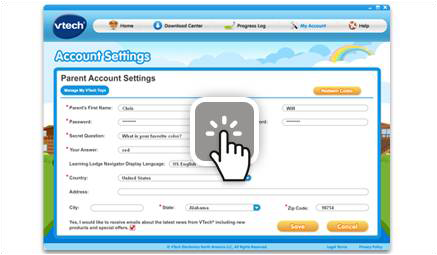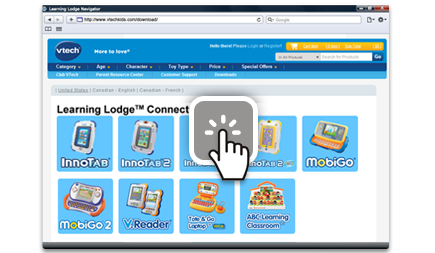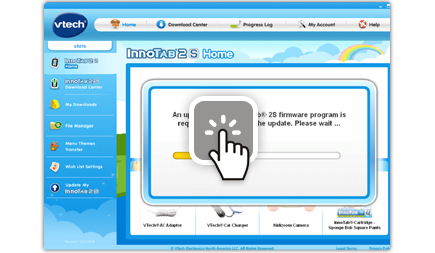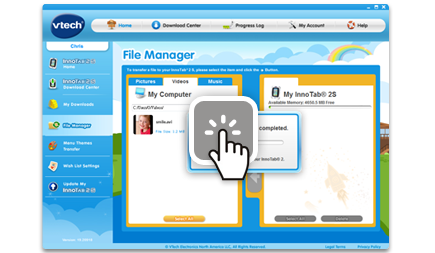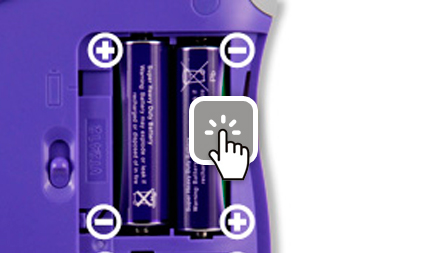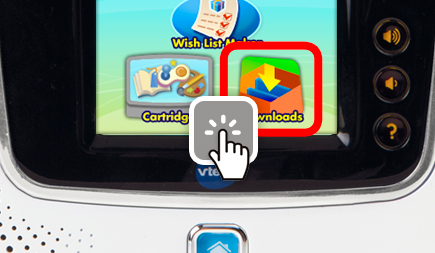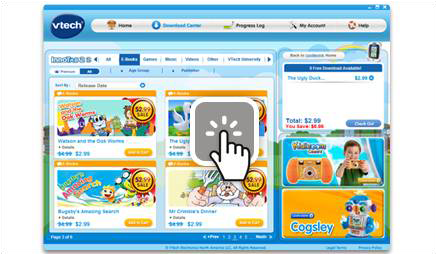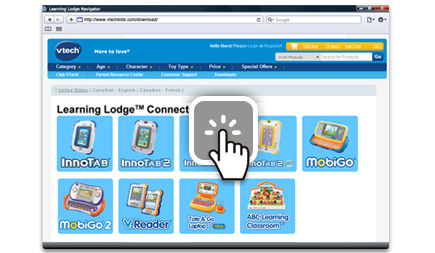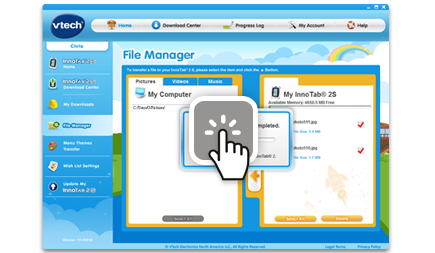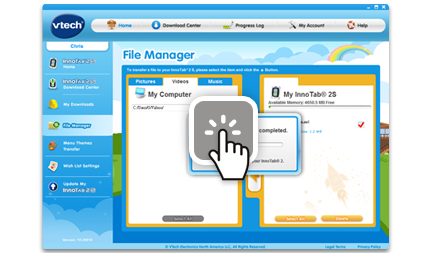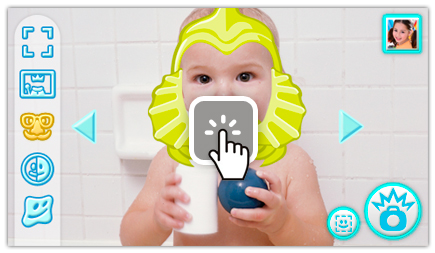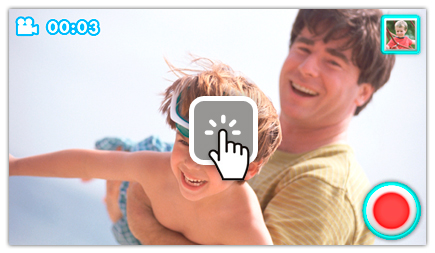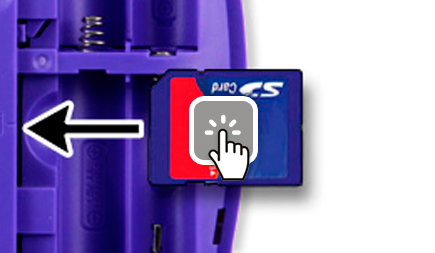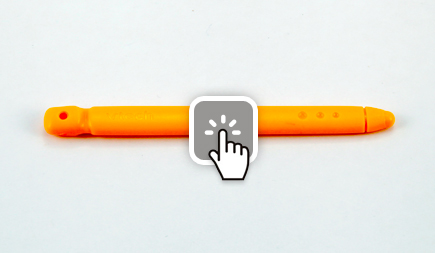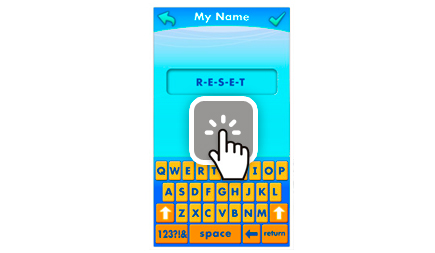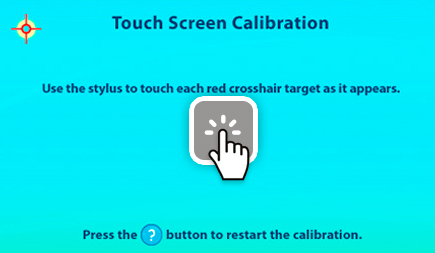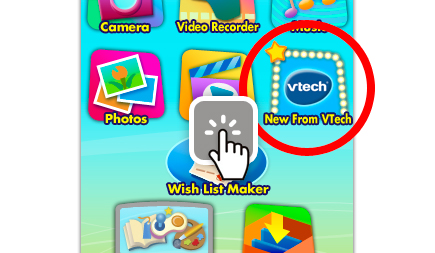Watch this video for a simple to follow tutorial.
You can manage your parent account and your VTech® Toy profiles using the Learning Lodge™. This tutorial will help explain how.
NOTE:
To proceed, you will first need to install Learning Lodge™ on your computer and register your VTech® toy.
For more information, please go to https://www.vtechkids.ca/tutorials/innotab2 and see the "Introduction to and Installing Learning Lodge™" and “Creating an Account and Registering on Learning Lodge™” tutorial videos for details.
You can transfer videos from InnoTab® to your computer by using the Learning Lodge™. USB connection between the tablet and the computer is needed for the file transfer using the Learning Lodge™. This tutorial will guide you from beginning to end.
NOTE:
To proceed, you will first need to install the Learning Lodge™ and register an account.
For more information, please go to https://www.vtechkids.ca/tutorials/innotab2 and see the "Introduction to and Installing Learning Lodge™" and "Creating an Account and Registering on Learning Lodge™" tutorial videos for details.
NOTE:
In order to take videos with InnoTab®, your tablet must have a camera feature. The versions of InnoTab® that feature an onboard camera and video recorder are: InnoTab® 2, InnoTab® 2S and InnoTab® 2 Baby.
You can purchase downloadable content and download it for your InnoTab® 2 or InnoTab® 2S by using the Learning Lodge™. USB connection between the tablet and the computer is needed for the file transfer using the Learning Lodge™. This tutorial will guide you from beginning to end.
NOTE:
To purchase downloadable content for your InnoTab® 2 or 2S, you will first need to install the Learning Lodge™ and register an account.
For more information, please go to https://www.vtechkids.com/tutorials/innotab2 and see the "Introduction to and Installing Learning Lodge™" and "Creating an Account and Registering on Learning Lodge™" tutorial videos for details.
The Learning Lodge™ is the download manager that can be used to purchase and download learning apps or manage files for all of your favorite VTech® Learning Lodge™ connected toys.
Many of VTech's most popular toys--such as InnoTab® Learning App Tablets, MobiGo Touch Learning Systems and V.Reader Interactive EReading Systems--connect to Learning Lodge™, so there is always great new learning content available for your toy. This tutorial will guide you through the installation progress of Learning Lodge™.
You can transfer photos and other images from your InnoTab® tablet to your computer using Learning Lodge™. USB connection between the tablet and the computer is needed for the file transfer using the Learning Lodge™. This tutorial will guide you from beginning to end.
NOTE:
To proceed, you will first need to install the Learning Lodge™ and register an account.
For more information, please go to https://www.vtechkids.ca/tutorials/innotab2 and see the "Introduction to and Installing Learning Lodge™" and "Creating an Account and Registering on Learning Lodge™" tutorial videos for details.
NOTE:
In order to take photos with InnoTab®, your tablet must have a camera feature. The versions of InnoTab® that feature an onboard camera are: InnoTab® 2, InnoTab® 2S and InnoTab® 2 Baby.
You can transfer videos to your InnoTab® tablet from your computer using Learning Lodge™. This tutorial will guide you from beginning to end.
NOTE:
To proceed, you will first need to install the Learning Lodge™ and register an account.
For more information, please go to https://www.vtechkids.ca/tutorials/innotab2 and see the "Introduction to and Installing Learning Lodge™" and "Creating an Account and Registering on Learning Lodge™" tutorial videos for details.
NOTE:
To transfer video, you will need an SD memory card (not included) inserted into your tablet with enough memory to store the video you wish to transfer.
Note: SD memory card is not included with the InnoTab® tablet.