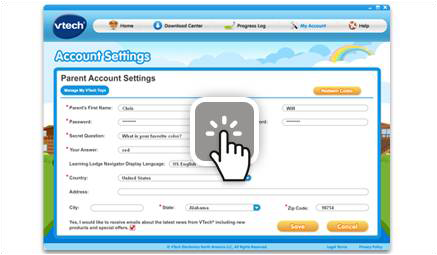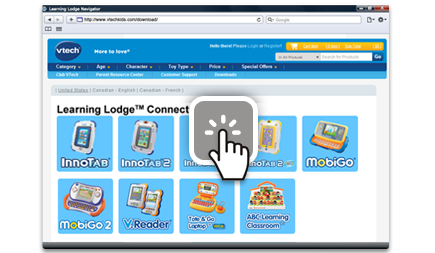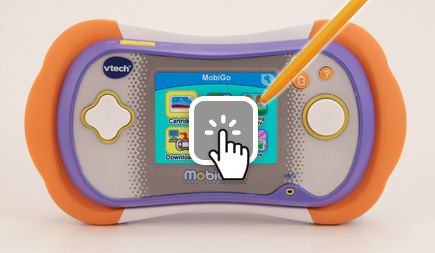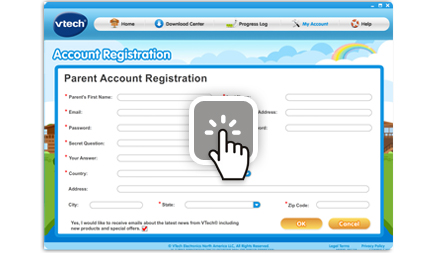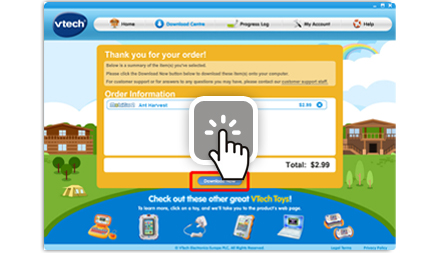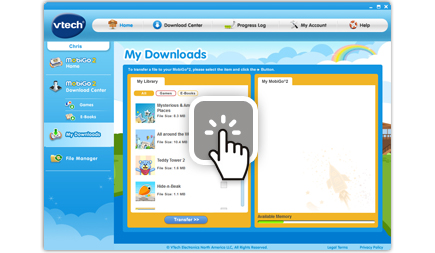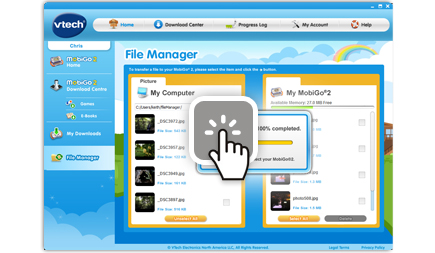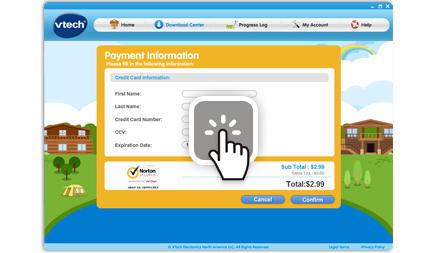Learning Lodge™
Introduction to and Installing Learning Lodge™
The Learning Lodge™ is VTech's download manager. Using Learning Lodge™ you can redeem your free download credits; purchase and download additional games, e-books, music and videos; manage your files and even track your child’s learning progress.
Watch this video for a simple to follow tutorial.
Watch this video for a simple to follow tutorial.
Creating an Account and Registering on Learning Lodge™
Want to know how to set up an account on VTech’s Learning Lodge™ in a few easy steps? This tutorial video will walk you through it and make signing up a breeze!
Using the Download Center on Learning Lodge™
Browsing, purchasing, and downloading apps from Learning Lodge™ is easy. Watch this video to learn just how easy.
Advanced Learning Lodge™ Operations
You can manage your parent account and your VTech® Toy profiles using the Learning Lodge®. This tutorial will help explain how.
NOTE:
To proceed, you will first need to install Learning Lodge® on your computer and register your VTech® toy.
For more information, please go to https://www.vtechkids.ca/tutorials/innotab2 and see the "Introduction to and Installing Learning Lodge®" and "Creating an Account and Registering on Learning Lodge®" tutorial videos for details.
Troubleshooting Learning Lodge™ Installation
If you encounter any issues while installing Learning Lodge™, you can find helpful tips and solutions in this tutorial. Click to find out more!
MobiGo®
MobiGo® Battery Installation
Click on this tutorial to learn how to install batteries in the MobiGo®.
Using an AC Adaptor with MobiGo®
You can save on batteries by using an AC Adaptor (sold separately) with your MobiGo®. This tutorial describes how to connect and use an AC Adaptor.
Using the MobiGo® 2 Stylus
Have a question about the stylus that comes with the MobiGo® 2? Click on this tutorial to find the answer.
Using MobiGo® Cartridges with MobiGo® and MobiGo® 2
This tutorial describes how to insert and use cartridges in the MobiGo® and MobiGo® 2.
MobiGo® 2 Touch Screen Calibration
If your MobiGo® 2 touch screen isn’t responding properly, it may need to be recalibrated. Read this tutorial to learn how.
Message "System Problem Found" Appears on Your MobiGo® Screen
If the error message “system problem found” appears on your MobiGo® screen, follow the steps in this tutorial to resolve the problem.
Connecting Your MobiGo® to Your Computer
This tutorial explains how to use the USB cable to connect your MobiGo® to the computer.
Registering Your MobiGo® on Learning Lodge™
The Learning Lodge™ is VTech's download manager. Use it to purchase and download games and e-books, transfer photos, and track your child’s learning progress online. This tutorial will take you through the process of setting up the Learning Lodge™ and preparing your MobiGo® for use with the program.
Redeeming Free Downloads for MobiGo®
Read this tutorial for a step by step explanation of how to redeem the free downloads that come with your MobiGo® purchase.
How to Transfer Downloaded Content onto Your MobiGo®
This tutorial describes how to use the Learning Lodge™ to transfer downloaded content onto your MobiGo®.
How to Transfer Photos to Your MobiGo® 2
Use the Learning Lodge™’s File Manager to transfer photos to your MobiGo® 2. Click on this tutorial to find out more.